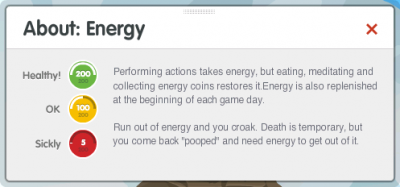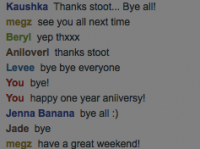Difference between revisions of "Start Here"
(add internal links) |
|||
| (20 intermediate revisions by 7 users not shown) | |||
| Line 1: | Line 1: | ||
| + | {{Outdated}} | ||
What everyone should know for a fun glitching experience. | What everyone should know for a fun glitching experience. | ||
For other Gameplay questions please see our [[FAQ]]. | For other Gameplay questions please see our [[FAQ]]. | ||
==Intro== | ==Intro== | ||
| − | First of all, welcome to Glitch | + | First of all, welcome to [[Glitch]]; we truly enjoy the game and hope you will too. Some of the things in Glitch may be confusing to new gamers and old gamers alike so we decided to make a page to answer most of the common questions. If you have any questions, feel free to post them in the discussion part of this page or ask in the [[Help Channel]] in game — there are always people to help. |
| − | Glitch is based in a world called [[Ur]] | + | Glitch is based in a [[World of Glitch|world]] called [[Ur]] that has its own [[Calendar]] and 4-hour [[day]]s (real time). It is 6x faster than our time. Ur has been thought up by 11 [[Giant]]s; unfortunately, their imaginations are being attacked by [[The Rook]]. |
| − | '''Please | + | '''Please note: Many people have issues with the interface in this game. It is recommended that players use the keyboard instead of a mouse to play this game.''' See the '''Controls''' sections below for more information about helpful keyboard shortcuts. |
== In Game == | == In Game == | ||
| − | [[File:Metabolics_Energy.png|400px|thumb|right|In-game description of Energy metabolic]] | + | [[File:Metabolics_Energy.png|400px|thumb|right|In-game description of [[Energy]] [[metabolic]]]] |
*'''Metabolics''' | *'''Metabolics''' | ||
| − | In the upper left hand corner of your screen | + | In the upper left hand corner of your screen is a meter — these are your [[metabolics]]. They include [[Energy]], [[Mood]] and [[iMG]]. |
| + | Energy is spent when you are doing activities and gained when you eat [[food]] (eat lots; [[meat]] is great for those just starting). Mood is spent when listening to [[Musicblock]]s over and over, as well as in some interactions with [[animal]]s and some [[debuff]]s such as [[Hungover]]. [[IMG]] is what you receive when completing activities or eating a [[Sno Cone]]. Interacting with the world is the best way to keep your mood high — [[drink]]s are the best way to raise your mood when it's low; using a new [[Musicblock]] or interacting with other players through your [[Emotional Bear]] are others. [[Pet]]ting and [[water]]ing also raise mood a little. Both Energy and Mood can be increased through [[Meditation]]. | ||
| + | |||
| + | If you run out of food or energy you will [[Death|die]] and go to [[Hell]]. Don't worry; they have awesome music, and it is easy enough to get out. You cannot eat or drink in Hell, nor drop items. You don't need to eat or drink - mood and energy are basically "off" while in [[Naraka]]. | ||
| + | |||
| + | *'''Magic Rock''' | ||
| + | The [[Magic Rock]] is the rock in the top center of the game screen. The Magic Rock introduces you to the world through a tutorial when you first start, provides [[Quest|Quests]] to complete and learns [[Skill]]s while you play. Clicking the Magic Rock during gameplay will bring up a menu that allows you to look at your [[Quest Log]], change the [[Skill]] you are learning or [[Teleport]]. | ||
*'''Skills''' | *'''Skills''' | ||
| − | [[Skill]]s will give you the ability to use certain | + | [[Skill]]s will give you the ability to use certain [[tool]]s, do something more efficiently, gain a new ability or learn other skills better. The [[Magic Rock]] learns the skills for you and will tell you when you have finished learning a skill. Skills can be selected from the "Periodic Table O' Skills." Skill learning can be sped up by learning [[Better Learning]] or with help from a [[Giant]]. |
*'''Maps''' | *'''Maps''' | ||
| − | The map is in the upper right hand corner of your screen and shows the street you are on. Players can click on the map to automatically walk to a point on the street ( | + | The [[map]] is in the upper right hand corner of your screen and shows the street you are on. Players can click on the map to automatically walk to a point on the street (provided there are no hills) and can click on signs. Other players appear as dots on the small map. When using the map, remember to click back into the game window when you are ready to interact with the world again. |
| + | |||
| + | Selecting the magnifying glass will give you a master map to the entire world. When in this view, icons appear on each [[street]]. Hovering over the icon will indicate which [[vendor]]s and [[shrine]]s are on the street. Clicking on a location and selecting the street as a destination will activate turn-by-turn directions in the game window. | ||
*'''Vendors''' | *'''Vendors''' | ||
| − | [[Vendor]]s are on almost every single street in Glitch and will sell and buy almost anything. There are several types of vendors | + | [[Vendor]]s are on almost every single street in Glitch and will sell and buy almost anything. There are several types of vendors: [[Animal Goods Vendor|Animal Goods]], [[Alchemical Goods Vendor|Alchemical Goods]], [[Gardening Goods Vendor|Gardening Goods]], [[Produce Vendor|Produce]], [[Grocery Vendor|Grocery]], [[Kitchen Tools Vendor|Kitchen Tools]], [[Hardware Vendor|Hardware]], [[Helga|Drinks]], [[Meal Vendor|Meal]] and [[Sno Cone Vendor|Sno Cone]]. |
*'''Currants''' | *'''Currants''' | ||
| − | [[Currants]] are the currency in Glitch. They can be gained by selling items or doing quests and can be spent at [[vendor]]s, [[auction]]s or trading with other players. The amount of currants you have is on the bottom left beside your [[Inventory]]. | + | [[Currants]] are the currency in Glitch. They can be gained by selling items or doing quests and can be spent at [[vendor]]s, [[auction]]s or trading with other players. The amount of currants you have is shown on the bottom left of the screen beside your [[Inventory]]. |
*'''Giants''' | *'''Giants''' | ||
There are 11 [[Giant]]s in Glitch and they have shrines all over Ur. Donating to these [[shrine]]s will result in [[favor]], which you can use to speed up learning a [[Skill]] or to get an [[Emblem]]. | There are 11 [[Giant]]s in Glitch and they have shrines all over Ur. Donating to these [[shrine]]s will result in [[favor]], which you can use to speed up learning a [[Skill]] or to get an [[Emblem]]. | ||
| − | *'''Bags and | + | *'''Bags and Other Containers''' |
| + | Your [[Inventory]] has only 16 spaces. Fortunately, these can be easily expanded! A [[bag]] can be placed in each slot of the Inventory, creating a maximum of 256 slots. Some containers are item specific; for example, a [[Spice Rack]] only holds spices. For simplicity, the Wiki references all containers as bags. | ||
*'''Other Players''' | *'''Other Players''' | ||
When you select another player in-game, a menu will appear with several options: | When you select another player in-game, a menu will appear with several options: | ||
| − | ** | + | **''Hug''—with an [[Emotional Bear]] you can hug this player. |
| − | ** | + | **''Kiss''—with [[lips]] and an Emotional Bear you can kiss the player (remember to upgrade the Emotional Bear with the lips first). |
| − | ** | + | **''Splank''—with a [[plank]], you can hit the player. |
| − | ** | + | **''Moon''—with a [[moon]] and an Emotional Bear, you can moon the player. |
| − | ** | + | **''Follow''—causes you to follow that player everywhere even if they go to another street or [[Teleport Buddy|teleport]]. Multiple people following one player is known as a [[Conga Line]]. |
| − | ** | + | **''Trade''—opens a [[Trade Interface|trade interface]] with this player to trade [[item]]s for items or for [[Currants]]. |
| − | ** | + | **''Give''—lets you give this player any item from your [[Inventory]]. (You can also drag-and-drop an item to the other player.) |
| − | **Add to | + | **''Add to Friends''—adds this person to your friends list. |
| + | **''Invite to Party''—will let the player join you in a group chat; see '''Chat''' for more info. | ||
| + | **''Block''—will stop an abusive player from IMing you or talking in local chat. | ||
| + | **''IM''-Will open a private instant messaging pane to talk with that player | ||
*'''Community and Lore''' | *'''Community and Lore''' | ||
[[File:Apartycropped.PNG|400px|thumb|right|One of many Apocalypse Parties]] | [[File:Apartycropped.PNG|400px|thumb|right|One of many Apocalypse Parties]] | ||
| − | During alpha testing | + | During alpha testing, many players developed community habits and named them. There are several big ones players should know about and are welcome to join. Half-an-hour before a test finishes, players will volunteer their houses or a street to host an [[Apocalypse party|Apocalypse Party]]; everyone is welcome to join and locations are posted in the [[Help Channel]]. [[Barnacle Party|Barnacle Parties]] also became very popular when several players found a way to cooperate. When many people harvested at the same time, they would each get a barnacle. |
| + | |||
| + | [See Also: Category:Community [http://www.glitch-strategy.com/wiki/Category:Community]] | ||
*'''Controls''' | *'''Controls''' | ||
| Line 53: | Line 68: | ||
**''1,2,3'' causes your avatar to make facial expressions. | **''1,2,3'' causes your avatar to make facial expressions. | ||
**''Enter'' selects an object around you or in a menu. | **''Enter'' selects an object around you or in a menu. | ||
| − | **''L'' Quest Log | + | **''L'' brings up the Quest Log. |
**''M'' Map | **''M'' Map | ||
| − | + | **''F'' opens Magic Rock menu. | |
| + | **''B'' Toggles between your inventory and the main screen. | ||
To change focus from chat to the main screen, use the left or right arrow key or click on the main screen. | To change focus from chat to the main screen, use the left or right arrow key or click on the main screen. | ||
| + | For additional controls, see [http://alpha.glitch.com/help/ Glitch Help Page]. | ||
*'''Chat''' | *'''Chat''' | ||
[[File:Hellish Party Chat.png|200px|thump|right| Some chat, greyed out]] | [[File:Hellish Party Chat.png|200px|thump|right| Some chat, greyed out]] | ||
| − | Chat lets you talk with anyone in world. The chat windows are expandable, and there is a tab showing all your friends and groups you belong to. During alpha testing there are five different types of chat: | + | Chat lets you talk with anyone in world. The chat windows are expandable, and there is a tab showing all your friends and the groups you belong to. During alpha testing, there are five different types of chat: |
| − | **''Local Chat'' is on the bottom | + | **''Local Chat'' - is on the bottom right of your screen. This window shows all of your activities, [[God]] and what people on your street are saying. |
| − | **''Help Channel'' is there to help people out | + | **''Help Channel'' - is there to help people out. [[Developer]]s and experienced testers scan the Help Channel to answer any question you might have. Many people also use this to discuss gaming features and events such as events, parties, close times and to talk with devs. The channel may look busy but they are there to help you. |
| − | **''IM'' "Instant Messaging" is for chatting with a friend one-on-one. To activate IM | + | **''IM'' - "Instant Messaging" is for chatting with a friend one-on-one. To activate IM: click on a friend's name on your chat interface, or click on a player on your screen and select "IM." |
| − | **''Group Chat'' When you join a group ( | + | **''Group Chat'' - When you join a group (See Groups), you are able to join a group-wide chat window with anyone who has also signed into the group chat. To join a group chat, click on the tab next to the chat and select the group name as you would a friend for IM. Group Channels are located at the bottom of you Friends List. |
| − | **''Party Chat'' | + | **''Party Chat'' - A party chat is a chat with up to 7? people in a temporary group. You set up a party by clicking on a player or a name in your friends list and selecting "Invite to Party." You can also be invited by other players doing this, but if you leave a party, you must be invited again in order to join. |
| − | To change focus from chat to the main screen, use | + | To change focus from chat to the main screen, use the left or right arrow key or click on the main screen. |
| − | + | Please observe good chat etiquette. Typing in all caps is yelling, and loud noises upset many in the Glitch Community. The Help Channel can become very busy, it may take a moment for someone to respond. Please wait a moment or wait for a lull in conversation before repeating your question. Social chatter is better suited to the Group Channels and IM. | |
| − | + | ||
| + | '''Trivia note''': After the close of Glitch, [[Tiny Speck]] adapted and expanded the in-game chat function into [http://slack.com Slack]. Several of Slack's built-in emojis are items from Glitch. | ||
*'''Housing''' | *'''Housing''' | ||
| − | [[House]]s are useful if you need a place to leave stuff, grow [[Food|food]] or raise [[Animal|animals]]. Homes are private, and players must knock before entering another player's home. | + | [[House]]s are useful if you need a place to leave stuff, grow [[Food|food]] or raise [[Animal|animals]]. Homes are private, and players must knock before entering another player's home. Once given permission to enter, they can interact with everything in your home except the [[Cabinet]] and [[Trophy Case]]. To buy a house, either find one in-game to purchase (they will have a for-sale sign) or click on the [http://glitchthegame.com/realty/ Real Estate Listing] on the bottom of the homepage. |
*'''Papers''' | *'''Papers''' | ||
| − | To ride the subway, you must have | + | To ride the subway, you must have [[Your Papers|paper]]s. There is a city hall office on [[Gregarious Grange]]. You will need some currants to get your papers. |
== Out of Game == | == Out of Game == | ||
| − | This is for things outside the game itself and on the website. | + | This is for things outside the game itself and on the [http://glitchthegame.com website]. |
*'''Groups''' | *'''Groups''' | ||
| Line 84: | Line 102: | ||
*'''Forums''' | *'''Forums''' | ||
| − | Forums are where a lot of action happens when | + | Forums are where a lot of action happens when the game world is closed. There are three categories in the forums: [http://glitchthegame.com/forum/general/ General], [http://glitchthegame.com/forum/bugs/ Bugs] and [http://glitchthegame.com/forum/ideas/ Ideas]. ''General'' is where a bulk of the posts are: events, polls, discussions, etc. ''Bugs'' is to report anything weird to the [[developer]]s—be sure to read the rules for the forum at the top of the page. ''Ideas'' is to put any idea that pops into your head; other players will support and help fine-tune your idea, often with 'thumbs' (e.g., +1). |
| − | |||
*'''Auctions''' | *'''Auctions''' | ||
| − | An auction is an easy way to put up items for sale. The auctions link is on | + | An [[auction]] is an easy way to put up items for sale. The auctions link is on the right of the [http://alpha.glitch.com/ Glitch Alpha homepage]. Auctions last for 24 hours (real time), and everything except [[house]]s, [[emblem]]s, [[Elements]] other than [[Shiny Element]], [[Gameshow Ticket]]s and [[bag]]s can be auctioned. |
*'''Friends''' | *'''Friends''' | ||
| − | We sincerely hope you will make friends in Ur, so this will be your guide to them. You can make someone your friend in the menu that appears when you click on them or on their profile page. Their achievements and messages will show up in your news feed. | + | We sincerely hope you will make friends in Ur, so this will be your guide to them. You can make someone your friend in the menu that appears when you click on them or on their profile page. Their achievements and messages will show up in your news feed. Once you add a friend, they will receive a request on the Glitch homepage to "add you back" as a friend. |
*'''Feeds''' | *'''Feeds''' | ||
| − | The news feed is on | + | The news feed is on the [http://glitchthegame.com/ Glitch Alpha homepage]. In the feed you get updates from friends, see achievements you or your friends have earned and are alerted when someone purchases one of your auction items. Note: When the game is offline, [[developer]]'s progress in the world shows on this feed. |
*'''Wardrobe and Vanity''' | *'''Wardrobe and Vanity''' | ||
The [[Wardrobe]] allows you to change your clothes, and the [[Vanity]] lets you change your face, skin and hair. The buttons are underneath the "Enter World" button. | The [[Wardrobe]] allows you to change your clothes, and the [[Vanity]] lets you change your face, skin and hair. The buttons are underneath the "Enter World" button. | ||
| − | |||
| − | |||
| − | |||
| − | |||
Latest revision as of 14:29, 25 November 2017
This article is outdated: the info here was not accurate at the end of Glitch. You can help the Glitch Strategy Wiki by updating it.
You may want to check the Wayback Machine for a more updated version, but that could still be out of date.
What everyone should know for a fun glitching experience.
For other Gameplay questions please see our FAQ.
Intro
First of all, welcome to Glitch; we truly enjoy the game and hope you will too. Some of the things in Glitch may be confusing to new gamers and old gamers alike so we decided to make a page to answer most of the common questions. If you have any questions, feel free to post them in the discussion part of this page or ask in the Help Channel in game — there are always people to help.
Glitch is based in a world called Ur that has its own Calendar and 4-hour days (real time). It is 6x faster than our time. Ur has been thought up by 11 Giants; unfortunately, their imaginations are being attacked by The Rook.
Please note: Many people have issues with the interface in this game. It is recommended that players use the keyboard instead of a mouse to play this game. See the Controls sections below for more information about helpful keyboard shortcuts.
In Game
- Metabolics
In the upper left hand corner of your screen is a meter — these are your metabolics. They include Energy, Mood and iMG. Energy is spent when you are doing activities and gained when you eat food (eat lots; meat is great for those just starting). Mood is spent when listening to Musicblocks over and over, as well as in some interactions with animals and some debuffs such as Hungover. IMG is what you receive when completing activities or eating a Sno Cone. Interacting with the world is the best way to keep your mood high — drinks are the best way to raise your mood when it's low; using a new Musicblock or interacting with other players through your Emotional Bear are others. Petting and watering also raise mood a little. Both Energy and Mood can be increased through Meditation.
If you run out of food or energy you will die and go to Hell. Don't worry; they have awesome music, and it is easy enough to get out. You cannot eat or drink in Hell, nor drop items. You don't need to eat or drink - mood and energy are basically "off" while in Naraka.
- Magic Rock
The Magic Rock is the rock in the top center of the game screen. The Magic Rock introduces you to the world through a tutorial when you first start, provides Quests to complete and learns Skills while you play. Clicking the Magic Rock during gameplay will bring up a menu that allows you to look at your Quest Log, change the Skill you are learning or Teleport.
- Skills
Skills will give you the ability to use certain tools, do something more efficiently, gain a new ability or learn other skills better. The Magic Rock learns the skills for you and will tell you when you have finished learning a skill. Skills can be selected from the "Periodic Table O' Skills." Skill learning can be sped up by learning Better Learning or with help from a Giant.
- Maps
The map is in the upper right hand corner of your screen and shows the street you are on. Players can click on the map to automatically walk to a point on the street (provided there are no hills) and can click on signs. Other players appear as dots on the small map. When using the map, remember to click back into the game window when you are ready to interact with the world again.
Selecting the magnifying glass will give you a master map to the entire world. When in this view, icons appear on each street. Hovering over the icon will indicate which vendors and shrines are on the street. Clicking on a location and selecting the street as a destination will activate turn-by-turn directions in the game window.
- Vendors
Vendors are on almost every single street in Glitch and will sell and buy almost anything. There are several types of vendors: Animal Goods, Alchemical Goods, Gardening Goods, Produce, Grocery, Kitchen Tools, Hardware, Drinks, Meal and Sno Cone.
- Currants
Currants are the currency in Glitch. They can be gained by selling items or doing quests and can be spent at vendors, auctions or trading with other players. The amount of currants you have is shown on the bottom left of the screen beside your Inventory.
- Giants
There are 11 Giants in Glitch and they have shrines all over Ur. Donating to these shrines will result in favor, which you can use to speed up learning a Skill or to get an Emblem.
- Bags and Other Containers
Your Inventory has only 16 spaces. Fortunately, these can be easily expanded! A bag can be placed in each slot of the Inventory, creating a maximum of 256 slots. Some containers are item specific; for example, a Spice Rack only holds spices. For simplicity, the Wiki references all containers as bags.
- Other Players
When you select another player in-game, a menu will appear with several options:
- Hug—with an Emotional Bear you can hug this player.
- Kiss—with lips and an Emotional Bear you can kiss the player (remember to upgrade the Emotional Bear with the lips first).
- Splank—with a plank, you can hit the player.
- Moon—with a moon and an Emotional Bear, you can moon the player.
- Follow—causes you to follow that player everywhere even if they go to another street or teleport. Multiple people following one player is known as a Conga Line.
- Trade—opens a trade interface with this player to trade items for items or for Currants.
- Give—lets you give this player any item from your Inventory. (You can also drag-and-drop an item to the other player.)
- Add to Friends—adds this person to your friends list.
- Invite to Party—will let the player join you in a group chat; see Chat for more info.
- Block—will stop an abusive player from IMing you or talking in local chat.
- IM-Will open a private instant messaging pane to talk with that player
- Community and Lore
During alpha testing, many players developed community habits and named them. There are several big ones players should know about and are welcome to join. Half-an-hour before a test finishes, players will volunteer their houses or a street to host an Apocalypse Party; everyone is welcome to join and locations are posted in the Help Channel. Barnacle Parties also became very popular when several players found a way to cooperate. When many people harvested at the same time, they would each get a barnacle.
[See Also: Category:Community [1]]
- Controls
While trying to navigate Glitch, it is usually easier to use the keyboard than a mouse.
- Left-Right controls motion of avatar and changes selection in a menu.
- Up moves you up and down ladders and vines.
- Space Jump
- 1,2,3 causes your avatar to make facial expressions.
- Enter selects an object around you or in a menu.
- L brings up the Quest Log.
- M Map
- F opens Magic Rock menu.
- B Toggles between your inventory and the main screen.
To change focus from chat to the main screen, use the left or right arrow key or click on the main screen. For additional controls, see Glitch Help Page.
- Chat
Chat lets you talk with anyone in world. The chat windows are expandable, and there is a tab showing all your friends and the groups you belong to. During alpha testing, there are five different types of chat:
- Local Chat - is on the bottom right of your screen. This window shows all of your activities, God and what people on your street are saying.
- Help Channel - is there to help people out. Developers and experienced testers scan the Help Channel to answer any question you might have. Many people also use this to discuss gaming features and events such as events, parties, close times and to talk with devs. The channel may look busy but they are there to help you.
- IM - "Instant Messaging" is for chatting with a friend one-on-one. To activate IM: click on a friend's name on your chat interface, or click on a player on your screen and select "IM."
- Group Chat - When you join a group (See Groups), you are able to join a group-wide chat window with anyone who has also signed into the group chat. To join a group chat, click on the tab next to the chat and select the group name as you would a friend for IM. Group Channels are located at the bottom of you Friends List.
- Party Chat - A party chat is a chat with up to 7? people in a temporary group. You set up a party by clicking on a player or a name in your friends list and selecting "Invite to Party." You can also be invited by other players doing this, but if you leave a party, you must be invited again in order to join.
To change focus from chat to the main screen, use the left or right arrow key or click on the main screen.
Please observe good chat etiquette. Typing in all caps is yelling, and loud noises upset many in the Glitch Community. The Help Channel can become very busy, it may take a moment for someone to respond. Please wait a moment or wait for a lull in conversation before repeating your question. Social chatter is better suited to the Group Channels and IM.
Trivia note: After the close of Glitch, Tiny Speck adapted and expanded the in-game chat function into Slack. Several of Slack's built-in emojis are items from Glitch.
- Housing
Houses are useful if you need a place to leave stuff, grow food or raise animals. Homes are private, and players must knock before entering another player's home. Once given permission to enter, they can interact with everything in your home except the Cabinet and Trophy Case. To buy a house, either find one in-game to purchase (they will have a for-sale sign) or click on the Real Estate Listing on the bottom of the homepage.
- Papers
To ride the subway, you must have papers. There is a city hall office on Gregarious Grange. You will need some currants to get your papers.
Out of Game
This is for things outside the game itself and on the website.
- Groups
Under the Groups tab on the website, there will be a list of groups. In these groups there are separate forums for members only; some are for conversation, others for strategy. Some groups are invite only though, so you should find one that interests you.
- Forums
Forums are where a lot of action happens when the game world is closed. There are three categories in the forums: General, Bugs and Ideas. General is where a bulk of the posts are: events, polls, discussions, etc. Bugs is to report anything weird to the developers—be sure to read the rules for the forum at the top of the page. Ideas is to put any idea that pops into your head; other players will support and help fine-tune your idea, often with 'thumbs' (e.g., +1).
- Auctions
An auction is an easy way to put up items for sale. The auctions link is on the right of the Glitch Alpha homepage. Auctions last for 24 hours (real time), and everything except houses, emblems, Elements other than Shiny Element, Gameshow Tickets and bags can be auctioned.
- Friends
We sincerely hope you will make friends in Ur, so this will be your guide to them. You can make someone your friend in the menu that appears when you click on them or on their profile page. Their achievements and messages will show up in your news feed. Once you add a friend, they will receive a request on the Glitch homepage to "add you back" as a friend.
- Feeds
The news feed is on the Glitch Alpha homepage. In the feed you get updates from friends, see achievements you or your friends have earned and are alerted when someone purchases one of your auction items. Note: When the game is offline, developer's progress in the world shows on this feed.
- Wardrobe and Vanity
The Wardrobe allows you to change your clothes, and the Vanity lets you change your face, skin and hair. The buttons are underneath the "Enter World" button.